Appearance
Component parsers
Codify can map design components to frontend components. This means you can easily generate real, interactive frontend code.
How to use
We recommend that you:
- Understand the Props attributes of frontend component libraries.
- Have at least completed the structural design of a design component or use the Figma component template we provide.
- Learn about the role of style parsers and render options along the learning path.
Getting started
We will start from the first component and gradually progress, making it easy for you to master the entire process and generate code that meets project requirements.
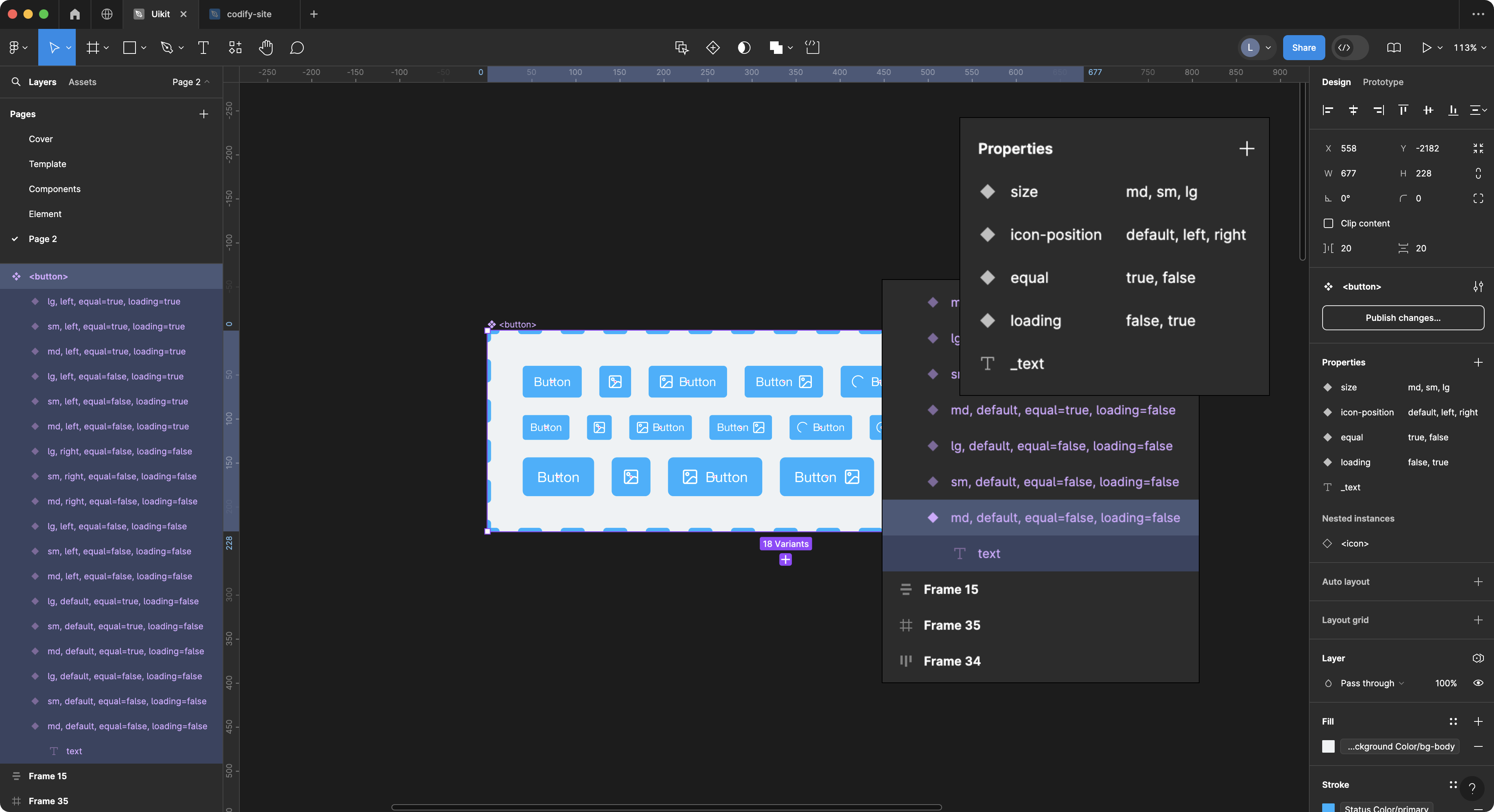
Firstly, we create a component called <button> and its various variants. We also select a text layer as the content of the component. Now, what I need to do is write the configuration to parse this button component in the component_parsers.json file in the Codify backend.
The simplest component parsing configuration is as follows:
The code below is used to declare the name of the component you want to parse.
json
// component_parsers.json
{
"button": {},
"input": {},
"select": {},
}Codify will mark layer names wrapped in <> angle brackets as frontend components, such as <button>, <input>, <select>. When generating code, you will get:
html
<button></button>
<input />
<select></select>
<!-- If you have set a component prefix in the feature.json, you will get: -->
<el-button></el-button>However, it doesn't output any content or attributes. In this case, you need to use Render Options to add the rendering content for the component.
Parsing Multiple Layers with a Style Parser
In component parsers, it is common to read the properties of multiple layers and use them as attributes for the component. For example:
html
<Component title="Title text" subtitle="Description text" />This component needs to read the content of one text layer to set the title and another text layer's content as the subtitle. In this case, you can use an array-type style parser to parse these two layers separately. Here is an example:
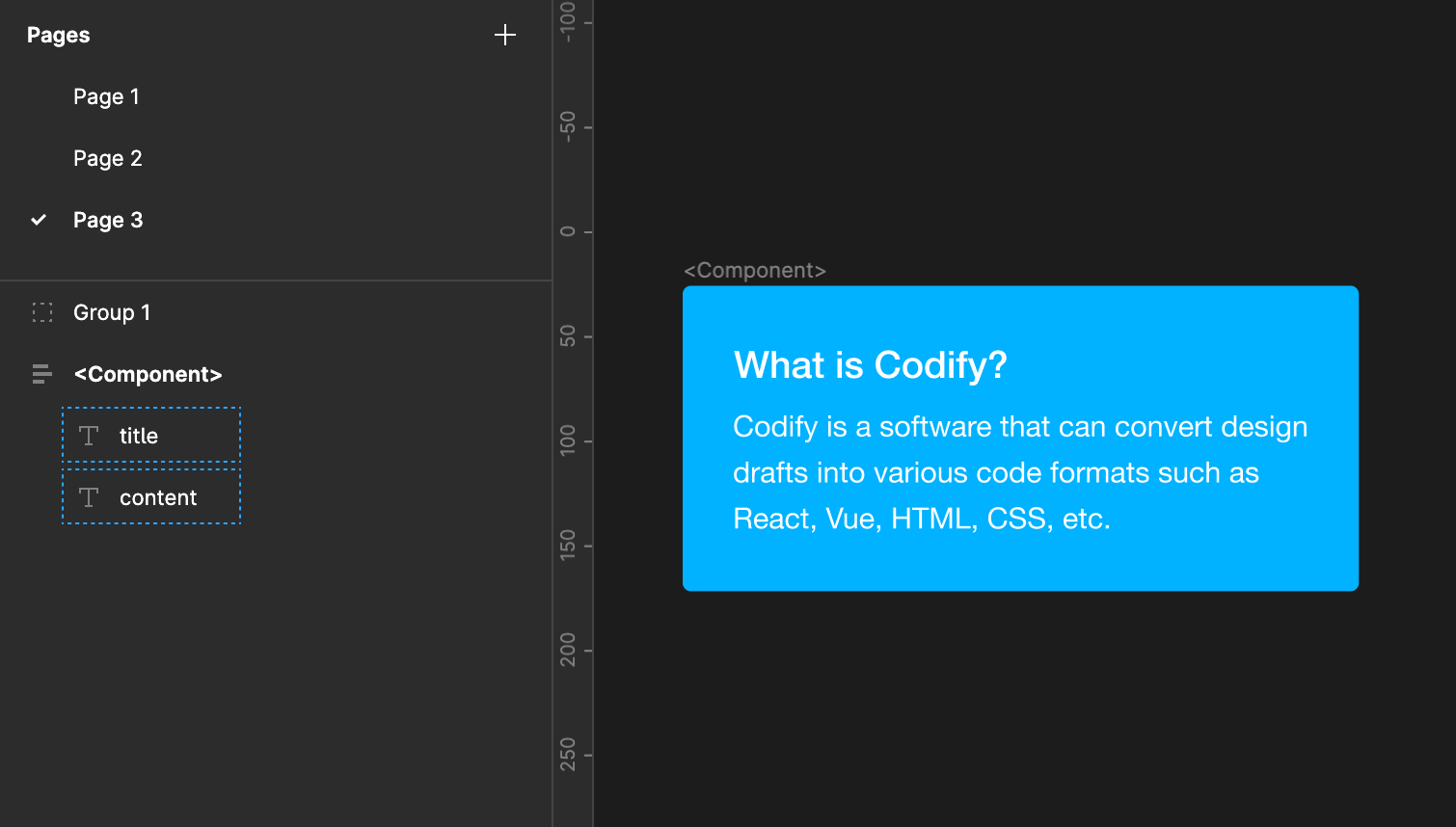
WARNING
You may attempt the following approach, but it won't work correctly because the second text parser will override the first one
json
// Incorrect example
"Component": {
"text": {
"nodeName": "title",
"textAttr": "title"
},
"text": {
"nodeName": "content",
"textAttr": "subtitle"
}
}The correct approach is to use an array
json
// Correct example
"Component": {
"text": [
{
"nodeName": "title",
"textAttr": "title"
},
{
"nodeName": "content",
"textAttr": "subtitle"
}
]
}You can also find similar usage examples in the configuration below.
Render Options
With Render Options, you can customize the parsing method for the component.
json
"button": {
"props": {},
"text": {
"params": {
"nodeName": "text"
}
},
"type": {
"params": {
"valueFrom": "background"
}
},
"disabled": {},
"flex": {}
},Other component configurations follow a similar approach to the button configuration. Codify provides a set of demo components and configurations that you can download and explore in the Community Resources.
Rename Component Name
You can set the name option for a component to override the component's name.
json
"button": {
...
}
// Default rendering:
<button>...</button>
// Add name option
"button": {
"name": "my-button"
}
// Renders as:
<my-button>...</my-button>Props parsers
props is used to read and parse component properties from design files. Please refer to the Design Component Creation Guidelines for more information.
json
"props": {
"filter": ["md", "default", "false"]
}By default, 3 filtering properties are set. When your design component instance uses the above properties, it will not be parsed into code. If you don't want to filter any values, please set:
json
"props": {
"filter": ""
}showTrueValue
- Type:
boolan - Default:
false
Whether to display the true value. Typically, the true value is ignored. For example:
jsx
"props": {
"showTrueValue": false
}
// Output
<Button disabled />
"showTrueValue": true
// Output
<Button disabled={true} />Traverse parsers
By default, props is configured with three types of filtered properties. If your design component instance uses any of these properties, it will not be parsed into code.
json
"traverse": {
"filter": ""
// You can use the filter option to exclude node names that you don't want to traverse.
}If you have set the ignore_prefixes in the feature.json, the system will prioritize filtering the node names specified in the configuration.
Multipurpose attr parser
The attr is a versatile property parser that supports parsing styles for background borderColor color radius borderStyle opacity gap padding boxShadow.
What can it do?
We can use the attr property to fetch the specified styles of a node, and then apply the corresponding properties to the component. This can greatly reduce the effort required to create component variants.
For example, when you want to output an outlined property for a button, you can use mappings to map the borderColor style:
jsx
"button": {
"props": {},
"flex": {},
"attr": [
{
"valueFrom": "borderColor",
"attrName": "variant",
"mappings": {
"primary": "outlined",
"success": "outlined",
"warning": "outlined",
"danger": "outlined",
"info": "outlined"
}
}
]
}
// output
<Button variant="outlined" color="error">
Error
</Button>Case 2:
Based on a button with no filled background color, output the text property.
jsx
"button": {
"props": {},
"flex": {},
"attr": [
{
"valueFrom": "borderColor",
// ......
},
{
"valueFrom": "background",
"attrName": "variant",
"mappings": {
"none": "text"
}
}
]
}
// output
<Button variant="text">
TEXT
</Button>Case 3:
Based on the Corner radius, obtain a pill-shaped button.
jsx
"button": {
"props": {},
"flex": {},
"attr": [
{
"valueFrom": "borderColor",
// ......
},
{
"valueFrom": "background",
// ......
},
{
"valueFrom": "radius",
"attrName": "shape",
"mappings": {
"9999px": "round"
}
}
]
}
// output
<Button shape="round">
Round Button
</Button>Icon Parser
Use the icon parser to parse icon components. You can get the specified icon layer name by setting nodeName. For example, we set the icon property for the Button component:
jsx
"Button": {
"props": {},
"text": {
"nodeName": "_text"
},
"flex": {},
"icon": {
"attrName": "icon",
"nodeName": {
"name": "icon",
"deepFind": true
}
}
}
// You can get the following result:
<el-button type="primary" :icon="SearchOutlined">
Search
</el-button>
// React components might look like this:
<Button type="primary" icon={<SearchOutlined />}>
Search
</Button>Using getComponentName to Render Icons as Specified Values
- Type:
boolean|string - Default:
false
getComponentName can be set to render as variable, object, or string. For example, we parse a React icon component:
jsx
"Icon": {
"icon": {
"nodeName": {
"name": "icons",
"deepFind": true
},
"attrName": "value",
"getComponentName": false
}
}
// Renders as object:
<Icon value={<SmileOutlined />} />
// Renders as variable:
"getComponentName": true
<Icon value={SmileOutlined} />
// Renders as string:
"getComponentName": "string"
<Icon value="SmileOutlined"} />Using childComponent to Render Icons as Child Elements
By default, the icon parser will render icons as component attributes. However, you can also set childComponent to render the icon as a separate child element. For example:
js
// For example, we have a component named Button
// And, if your icon name is @SearchOutlined
"Button": {
// ...
// Parse icon component
"icon": {
"nodeName": {
"name": "icon",
"deepFind": true
},
"attrName": "#icon", // Set the icon component's attribute name to #icon
"childComponent": {
"parentType": "slot", // Set the icon component's parent element type to slot
"parentTag": "template" // Set the icon component's parent element tag to template
}
}
}
// You can get the following result:
<Button>
<template #icon>
<SearchOutlined />
</template>
</Button>Parsing Common Icon Components
If you want to parse icons in bulk without configuring component parsing for each icon individually, you can set an icon_prefix rule for icon layer names in your design file, and they will be automatically parsed as icon components, resulting in:
jsx
// Layer name:
// @SearchOutlined
<SearchOutlined />If you need common icon components to output style properties, you can configure as follows:
jsx
// 1. Open the component-parsers configuration interface
// 2. Add to the file:
"@icons": {
"width": {
"filter": "",
"classPrefix": "",
"stylePrefix": "font-size",
"getCssVar": true
},
"background": {
"classPrefix": "",
"stylePrefix": "color",
"nodeName": {
"name": "Vector",
"deepFind": true
}
},
},
// Other component parsing configurations ...
// You will get the following result:
<SearchOutlined fontSize="24px" color="#000"/>Common Text Component
Use specific tags for your text content, such as <text>name</text>, which effectively avoids the tedious operation of frequently calling "text components".
json
// 1. Open the component-parsers configuration interface
// 2. Add to the file:
"@text": {
"name": "abc-text", // Use rename property
"text": {},
"width": {},
"height": {},
"minWidth": {},
"maxWidth": {},
"minHeight": {},
"maxHeight": {},
"display": {},
"flex": {},
"justifyContent": {},
"alignItems": {},
"color": {},
"fontSize": {},
"fontFamily": {},
"textAlign": {
"filter": [
"left",
"text-left"
]
},
"fontWeight": {
"filter": [
"400"
]
},
"lineHeight": {},
"letterSpacing": {},
"background": {},
"borderStyle": {},
"borderColor": {},
"borderWidth": {},
"opacity": {},
"boxShadow": {},
"position": {}
},
// Other component parsing configurations ...
// You will get the following result:
<abc-text>Text content</abc-text>#slot
icon is the icon component used for parsing. You can get the specified icon by setting the nodeName. For example, we set the icon property for the Button component:
jsx
"Button": {
"props": {},
"text": {
"nodeName": "_text"
},
"flex": {},
"icon": {
"attrName": "icon",
"nodeName": {
"name": "icon",
"deepFind": true
}
}
}
// You can get the following result:
<Button type="primary" iconPosition="start" icon={<SearchOutlined />}>
Search
</Button>If you want to parse the icon separately, you can place the icon in a container named @icons in the design file, and it will be automatically parsed into an icon component, resulting in the following:
jsx
<SearchOutlined />This does not require any setup from you.
Object Parser
You can use the object parser to render child components as an array of objects.
jsx
// For example, a common React component
const App: React.FC = () => <Tabs defaultActiveKey="1" items={[
{
key: '1',
label: 'Tab 1',
children: 'Content of Tab Pane 1',
},
{
key: '2',
label: 'Tab 2',
children: 'Content of Tab Pane 2',
},
{
key: '3',
label: 'Tab 3',
children: 'Content of Tab Pane 3',
},
]} />;
// By default, it will be rendered as:
<Tabs defaultActiveKey="1">
<Tab.Item key="1" label="Tab 1">Content of Tab Pane 1</Tab.Item>
<Tab.Item key="2" label="Tab 2">Content of Tab Pane 2</Tab.Item>
<Tab.Item key="3" label="Tab 3">Content of Tab Pane 3</Tab.Item>
</Tabs>Use object to render child components as objects:
json
{
"Tabs": {
"props": {
// When parsing properties, use the customProps option, {items} is the property name
// It also points to the name of the object parser for child elements
"customProps": "{items}"
},
"traverse": {}
},
"Tab.Item": {
"props": {},
"traverse": {},
"object": {
"name": "items",
"mappings": {
"key": "",
"label": {
"text": {
"nodeName": "_text"
}
},
"children": {
"text": {
"nodeName": "_text"
}
}
}
}
}
}